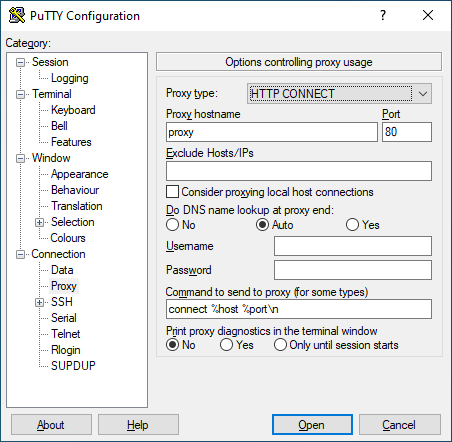Start a tunnel from a network behind an HTTP proxy
There are plenty of users sitting behind different types of proxies and firewalls. These proxies and firewalls make it very difficult for an SSH client to connect to Pinggy. However, we have found a few tricks to overcome some of these problems.
These tricks are operating system-dependent, as they require the availability of other commands in the system.
Linux and MacOS
The ssh command from OpenSSH comes with a special option called Proxy-Command which can be used to use another command to set up the connection with a server. For example, we can connect to our server using the nc command like this:
ssh -p443 -R0:localhost:4000 -o ProxyCommand="nc %h %p" a.pinggy.io
This command is the same as
ssh -p443 -R0:localhost:4000 a.pinggy.io
The nc command also allows connecting through an HTTP proxy with the option -X and -x. Using the following command, one can connect to our server via a proxy at 192.168.2.2 running on port 3128.
ssh -p443 -R0:localhost:4000 -o ProxyCommand="nc -X connect -x 192.168.2.2:3128 %h %p" a.pinggy.io
It might happen that nc command does not work for you. Many other tools exist for the same task. Please note, it is absolutely fine to use any other tool, as the traffic going through these tools is encrypted and the tool cannot decrypt it.
The tools ncat and corkscrew are similar. However, ncat has more useful functions. Here goes the same example with ncat.
ssh -p443 -R0:localhost:4000 -o ProxyCommand="ncat --proxy-type http --proxy 192.168.2.2:3128 %h %p" t.pinggy.io
Start a tunnel behind a firewall that does not allow anything but SSL.
Although SSH uses an encrypted channel, it is not SSL. So, if a firewall does not allow any other protocol than SSL, SSH is not going to pass through the firewall. So, a simple ssh command is not going to work. However, Pinggy has solutions for these scenarios.
We support ssh-over-ssl tunneling. You can pass the entire ssh traffic to the Pinggy server over an SSL tunnel with the help of ncat or openssl command. Here’s how you can do it:
ssh -p443 -R0:localhost:4000 -o ProxyCommand="openssl s_client -quiet -connect %h:%p" a.pinggy.io
ssh -p7878 -R0:localhost:4000 -o ProxyCommand="ncat --ssl %h %p" t.pinggy.io
Start a tunnel from a network behind an HTTP proxy that does not allow not SSL connection
The ncat and openssl commands can connect to SSL via HTTP proxy. So, these two commands can be used to connect to the Pinggy server in SSH-over-SSL mode via an HTTP proxy. The following command would do that:
ssh -p443 -R0:localhost:4000 -o ProxyCommand="openssl s_client -quiet -proxy 192.168.2.2:3128 -connect %h:%p" a.pinggy.io
ssh -p7878 -R0:localhost:4000 -o ProxyCommand="ncat --proxy-type http --proxy 192.168.2.2:3128 --ssl %h %p" t.pinggy.io
Windows
While latest versions of Windows comes with OpenSSH client, they do not include other commands. One can install OpenSSL or netcat to solve the problem. One can also use PuTTy to connect to Pinggy through a HTTP Proxy.